If you are using the new Samsung Galaxy Note 20 or Note 20 Ultra then you might be knowing that by default the phone doesn't display battery percentage in the status bar. So if you want to
see the battery percentage in the status bar on Galaxy Note 20 or Note 20 Ultra then you need to follow the below-mentioned steps:
How to Get Battery Percentage in Status Bar on Galaxy Note 20 or Note 20 Ultra
Step 1: Bring down the Notification panel from the top of the screen and then tap on the Settings icon.
Step 2: Now, scroll down and then tap on Notifications.
Step 3: Next, tap on the Status bar. (By default disabled this option.)
Step 4: Turn ON Show battery percentage option.
Step 5: You can get the battery percentage icon in the status bar on your Note 20 Phone.
Step 6: Turn OFF Show battery percentage option to hide battery percentage.
By default, your phone displays the three most recently used notification icons in the status bar.YOu can also choose a number if you want to display all notification or 3 most recently used.
To do so follow the below-mentioned steps:
Step 1: First of all, go to Settings.
Step 2: Now, tap on Notifications.
Step 3: Next, tap on the Status bar. (Just make sure that show notification icon is enabled).
Step 4: At last, choose from the Number of notifications only/3 most recent/all notifications.
That's all!!
I hope you liked this step by step tutorial on how to show battery percentage on Galaxy Note 20 or Note 20 Ultra. If you are delighted with this guide, then I would also recommend you to
check the few most popular Galaxy Note 20 accessories.
Step 2: Now, scroll down and then tap on Notifications.
Step 3: Next, tap on the Status bar. (By default disabled this option.)
Step 4: Turn ON Show battery percentage option.
Step 5: You can get the battery percentage icon in the status bar on your Note 20 Phone.
Step 6: Turn OFF Show battery percentage option to hide battery percentage.
How to Show or Hide Notification Icons from Status Bar on Galaxy Note 20 Ultra
To do so follow the below-mentioned steps:
Step 1: First of all, go to Settings.
Step 2: Now, tap on Notifications.
Step 3: Next, tap on the Status bar. (Just make sure that show notification icon is enabled).
Step 4: At last, choose from the Number of notifications only/3 most recent/all notifications.
That's all!!
I hope you liked this step by step tutorial on how to show battery percentage on Galaxy Note 20 or Note 20 Ultra. If you are delighted with this guide, then I would also recommend you to
check the few most popular Galaxy Note 20 accessories.
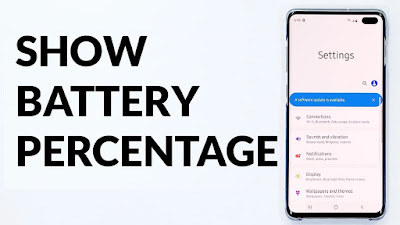

No comments:
Post a Comment