Today morning when I was trying to check the battery status of Bluetooth headphones on iPhone running iOS 13, I found that the battery widget was missing.
I don’t know what has happened and why the battery widget was not showing on iPhone? I did nothing yesterday expect updating iOS 13. So I think that after updating my iPhone to iOS 13 this battery widget got hidden or removed. I have also double-checked that my Bluetooth device is properly connected or not as even if you’re Bluetooth device is not connected then also you won’t be able to see battery widget in the notification center. So I dig into it and tried to get back the missing battery widget on iOS 13. And after some iterations, I was able to see the battery widget on iPhone running iOS 13.
So if you are also facing a similar issue then just follow the below-mentioned step by step guide without worrying.
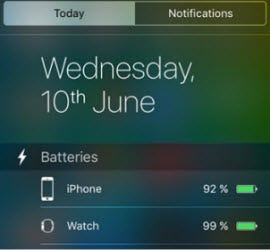
Battery Widget Missing in iOS 13 on iPhone and iPad? Here is a Fix
Step #1. First of all, you need to access the lock screen by swiping right from left on the screen
Step #2. Go down and tap on the Edit button.
Step #3. Now, hit the red button which is located left to batteries widget, and then tap on Remove.
(Just in-case if you have not turned it ON, tap on the “+” button which is situated left to the battery widget under MORE WIDGETS. And then you need to tap on Done from the top right corner.)
Step #4. Next, tap on Done from the top right corner.
Step #5. Next Up, follow the same 1 to 2 steps and then tap on the “+” button from the left to the batteries widget and then touch and hold on the rearrange button.
Step #6: Tap on Done.
Just make sure that you have enabled battery percentage if not then go to Settings → Battery → Battery Percentage and enable it right away.
Step #7. Once you are done just reboot your iPhone or iPad.
Step #8. After your device is restarted, unlock your iOS device and go to the Lock screen now. You will see the battery widget.
If the battery widget is still not coming then reset your device by opening Settings → General → Reset → Reset All Settings.
You May Also Like:
Battery Widget Missing in iOS 14
That’s all!! In most of the cases this workaround work like a charm. I have got the missing battery widget back just by following these steps.


No comments:
Post a Comment